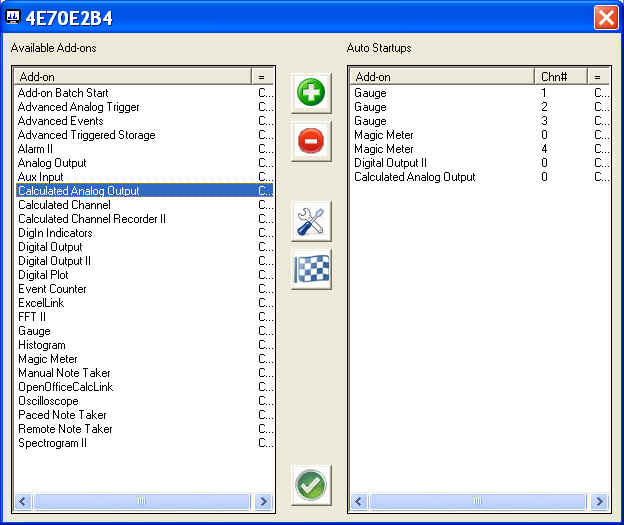Add-on Batch Editor
Create and Edit a batch startups for WinDaq add-ons. You can specify the channel each add-on uses.
add an add-on from the available list to the auto startup group. Double click on an item in the available add-ons group will render the same result
remove the highlighted one from the auto startup group
 change
the channel associated with the highlighted add-on in the auto startup group.
Double click on an item in the Auto Startup group will render the
same result. Please note, the channel has two possible meanings. Must read:
The mystery of channel index!
change
the channel associated with the highlighted add-on in the auto startup group.
Double click on an item in the Auto Startup group will render the
same result. Please note, the channel has two possible meanings. Must read:
The mystery of channel index!
- The logical channel being used by the Add-on, such as the FFT
- The retainable configuration # being used by the Add-on. For example, MagicMeter's Advanced Math module saves its retainable configuration to a file section associated with the channel number.
 test
drive the add-on highlighted in the auto startup group
test
drive the add-on highlighted in the auto startup group accept
and save the batch.
accept
and save the batch.
- Please note that the batch configuration is associated with
each hardware configuration setup. For example, a batch
configuration for DI-149 will NOT be applied to DI-720.
- Please note that the batch configuration is associated with
each hardware configuration setup. For example, a batch
configuration for DI-149 will NOT be applied to DI-720.
With WinDaq rev 3.51 or higher, WinDaq will automatically invoke the batch operation, so any add-on placed in auto-start group will be started automatically once WinDaq starts running, such as magic meter, Digital and DAC output, etc, making a true turnkey system
There is NO GUI for this add-on. It starts the batch created by Add-on Batch Editor. In the above example, three Gauges, two magic meters, digital output and calculated analog output will be started. Add-on Batch Start is normally installed as a hidden add-on. Please use Windaq Add-on Manager to add it to Windaq's menu if you wish to invoke it from WinDaq Acquisition Software's add-on menu.
Business Pro license is required if more than two add-ons are need to be started by Batch operation.
How to config WinDaq to retain its position and dimension?
To fully take advantage of the batch operation, especially channel-related displays such as Magic Meter and Gauges, it would be desirable to have WinDaq come up at the same position and dimension whenever it is started.
The height and width can be retained by WinDaq->File->Save Default Setup
The position of the upper left corner may be specified in the following fashion
- Check WinDaq->Edit->Preferences->Exit on Full
- Invoke WinDaq->File->Save Default Setup
- Uncheck WinDaq-> Edit-> Preferences-> Exit on Full
- Invoke WinDaq-> File-> Save Default Setup again
- To disable fixed positioning, move the window to the upper left corner and repeat steps 1 to 4
Menu Name Appeared under WinDaq->View->Add-ons
!Add-on Batch Editor
Configuration file
C:\Windows\wdqaddonstart.ini
Last update: 07/22/24
© www.UltimaSerial.com