
Oscilloscope
Provides analog oscilloscope like display with easy trigger management by eavesdropping on the data stream in WinDaq acquisition software.
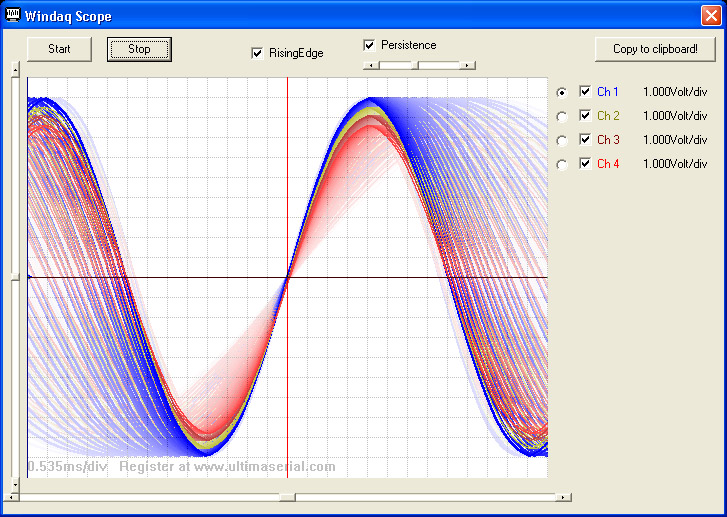
Highlights
-
Display up to 16 waveforms in any combination
-
Waveforms can be move freely within the windows for easy comparison
-
Trigger display on any enabled waveform
-
Analog oscilloscope-like persistence control helps to study the trend of the waveforms (Refer to the above screen shot for visual effect)
-
Easy control for trigger-slope, trigger-level and trigger-point
-
One click to copy the waveforms to clipboard
-
Click anywhere in the grid first, and you can use mouse wheel to change the scaling of the trigger channel (channel 1 in the above configuration). If you need to change the scaling for another channel, make it the trigger channel first
To Use WinDaq Add-on Oscilloscope
Invoke Windaq->View->Oscilloscope.
Do not change WinDaq's configurations while WinDaq add-ons are running, or some add-ons may terminate.
Menu Name Appeared under WinDaq->View->Add-ons
Oscilloscope
Last update: 07/22/24 © www.UltimaSerial.com