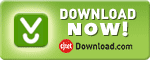Meter (ID=7009)
Obsolete, please use Magic Meter instead. Due to its status, it is normally installed as a hidden add-on. Please use Windaq Add-on Manager to add it to Windaq's menu if you wish to use it
This Windaq add-on provides enlarged font for text-based meter-like display for any channel under DATAQ's WinDaq acquisition software, as well as visual alarm features (See high/low limit options below).
To better integrate the display with Windaq, please see Magic Meter
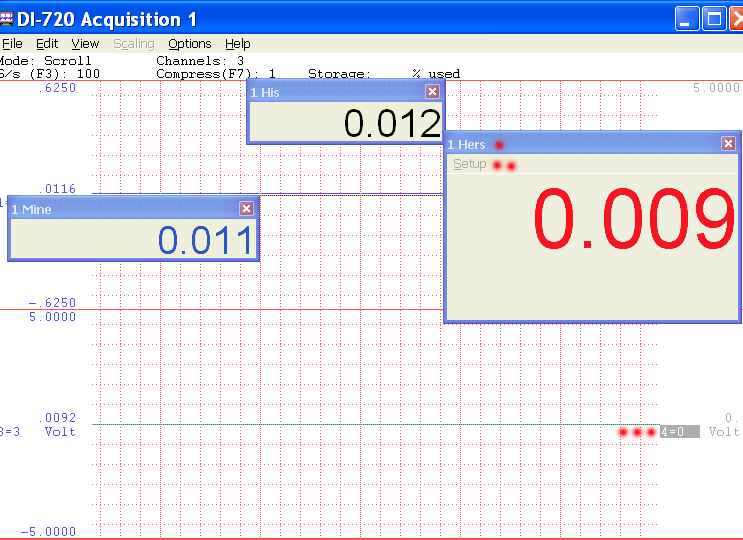
If you can't see the video above, please click this YouTube link directly
Highlights
Channel setting, caption, location, color, size and limits are all
retainable (see screen capture above) Double clicking on the digits enables the setup
menu (see screen capture above) High/Low limit configuration
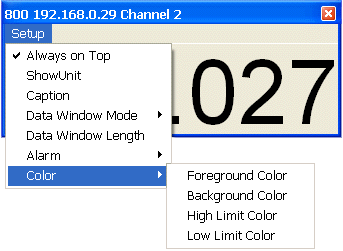
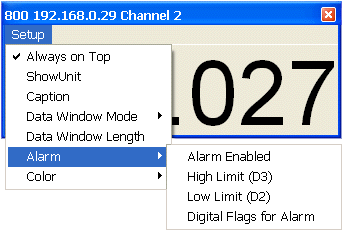
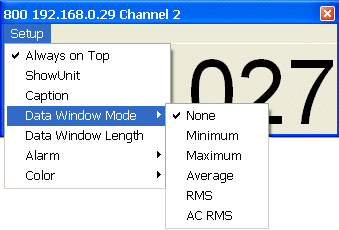
-
Digital outputs for high/low limits, with the following limits (Please
consider Alarm
instead):
- If multiple instances of meters are running, only *ONE* should be allowed to enable this option
- This add-on and Digital output and Alarm are mutually exclusive.
- Because of the above two reasons, this feature is always off when meter is started.
- Digital output flags are on D2 (reading below low limit) & D3 (reading above high limit)
- Not every points are examined. the examination frequency is around 5Hz
- Please configure the corresponding DIOs on DI-71x to outputs if you wish to use the digital outputs with DI-71x (Latest Windaq and DATAQ activex installation is required)
- Due to the limitations of the hardware, when using with 720/730 USBs, please make sure Windaq's maximum sample rate doesn't exceed 100K, and the sample rate is less than 50K
-
Displays channel unit (see video demo above)
-
Intelligent Channel Select: Highlight/Select a channel in Windaq and fire up this Windaq add-on, and it will use the selected channel as its default channel (see video demo above)
-
Bonus for users with paid registration :
-
Group Activation: Single click activate meters for ALL channels. (see video demo above)
Highlight/Select an inactive channel and start meters for ALL channels (see image above, 4= 0 meaning the fourth waveform is a non-existing channel). This is a time-saving feature for users with many active Windaq channels
To Use WinDaq Add-ons
Confirm WinDaq 3.16 or higher is installed on your computer
Install WinDaq add-ons.
Start WinDaq, and you will find the WinDaq add-ons integrated into Windaq->View->Add-ons menu (see the screen capture above).
Intelligent Channel Selection: Highlight/Select a channel in WinDaq and fire up the WinDaq add-on you wish, and the WinDaq add-on will use the selected channel as its default channel.
If channel index number is required for a WinDaq add-on, please enter the 0-based index to Windaq's scanlist. For example, if WinDaq has channel 3,4,6,7 enabled, one can enter 0 for channel 3, 1 for channel 4, 2 for channel 6 and 3 for channel 7.
Do not change WinDaq's configurations while WinDaq add-ons are running, or some add-ons may terminate.
Last update: 02/28/22
© www.UltimaSerial.com