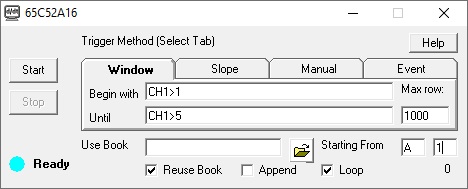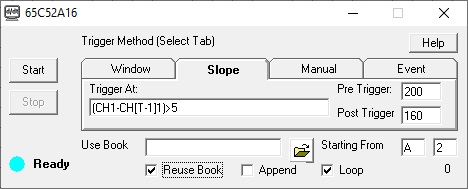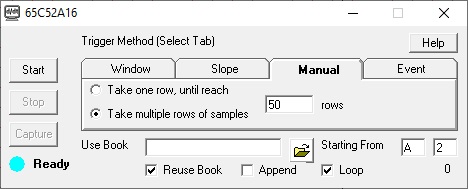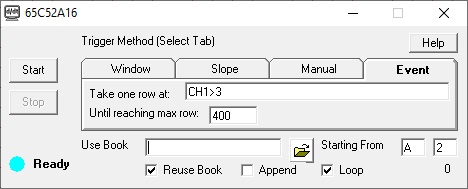Advanced Trigger Excel Link (ExcelLink for short) became a joint-project with DATAQ recently, and it supports all WinDaq-capable instruments from DATAQ Instruments. It provides real time link between WinDaq and 32- or 64-bit Excel, to capture or stream data to Excel spreadsheet based on various trigger methods.
The Four Faces of Advanced Trigger Excel Link
How To Trigger
-
Four trigger methods
-
Window Trigger: Two trigger conditions, one for start, another for stop. For example, with begin with CH1>1 until CH1>5, data will start to stream to Excel when the reading of first channel is above 1, and the data will stop streaming to Excel when the reading of first channel is above 5.
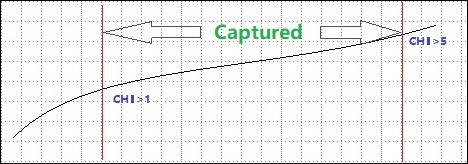
Or, with begin with (CH1<1)&(CH1>-1) until (CH1>2)|(CH1<-2), data will start to stream to Excel when the reading of first channel is within the range of between -1 and +1, and data will stop streaming to Excel when the reading from first channel is outside of the range of -2 to +2
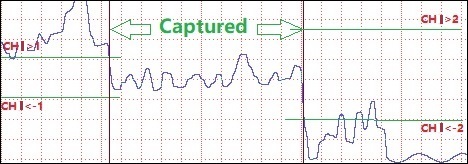
-
Slope Trigger: Single trigger point includes pre-trigger and post-trigger data, and the condition must go from false to true to be considered a trigger. For example, with trigger CH1>2, pre trigger 200 and post trigger 160, the add-on will wait until the reading of first channel pass 2 on rising slope, before sending 200 rows of data before the trigger and 160 rows of data after the trigger to Excel
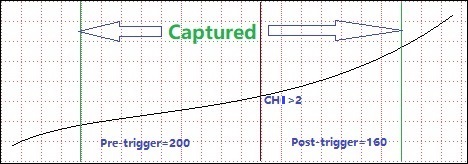
Or, we can capture glitch with (CH1-CH[T-1]1)>5, the add-on will wait until the first channel has a sudden positive jump of higher than 5, before sending 200 rows of data before the trigger and 160 rows of data after the trigger to Excel
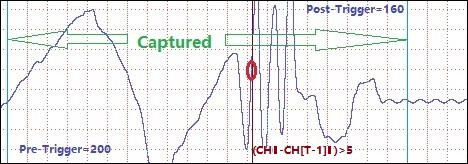
Or, you can add delay to the trigger with CH1>2, DELAY=2000 to delay the capture for 2000 samles
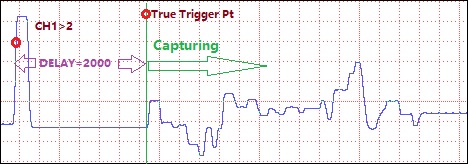
-
Manual Trigger has two options:
If the row number is positive
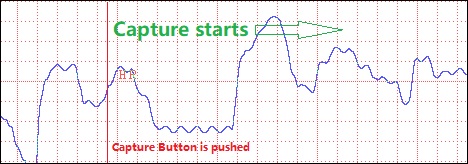
If the row number is negative
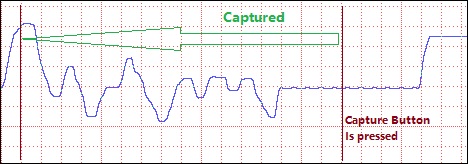
-
"Take one sample...", each time Capture button is pressed, the add-on will send one row of data to Excel, until it reaches the max row defined, then it restarts from the beginning if Loop option is checked. Every row of data is accompanied with a timestamp. Negative row number is not allowed in this method
-
"Take one frame...", each time Capture button is pressed, the add-on will send defined rows of scans to Excel. If the row number is a negative number, it will take number of rows until the moment the button is pressed.
-
Event Trigger: Single trigger point, when the test against the trigger condition goes from false to true, one row of data will be sent to Excel, until max row is met. For example, with CH1>3, each time the reading on first channel goes from below 3 to higher than 3, one row of data will be sent to Excel
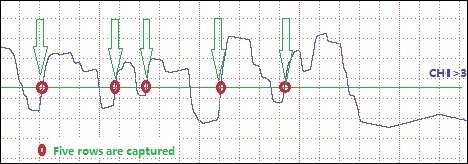
Or, use timer to pace the capturing. For example, use 10SEC as the event expression
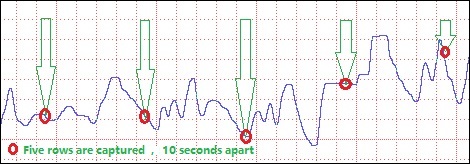
A row of data contains readings from ALL enabled channels in WinDaq
-
-
Trigger is based Analog Calculated Trigger Conditions, for example:
-
(CH1*CH2)>40, can be used to calculate the power consumption based on the readings of voltage on first channel (CH0) and current on second channel (CH1)
-
(CH1-CH[T-1]1)>1 will catch a sudden change of greater than 1V on first channel.
-
Use "1" for condition will trigger immediately
-
Use "0" for condition that will never meet so the data stops at max row
-
-
With max row option, it can prevent Excel's worksheet from being overrun when the stop condition is never met
Excel Link streaming capability
-
Open existing Excel book
-
Recycle or open new book for each session
-
With a pre-defined Excel book (click here for an sample Excel Book), one can define various relations/functions/calculation before hand, see below. To help user to better interprete the data, extra info are sent along with data for each session: The first row is the text "Sample Rate:", the row followed is the actual sample rate so that the user and use it make time stamp in finer resolution. The third row is the text "Start", and the row followed is the time stamp when the first row of data is collected. The fifth row is the list of enabled channels, followed by the matching engineering units for each channel. The real data starts at the seventh row. In the following example, starting cell is B2. Note: the column Index and TimeStamp is actually created in workbook using the info mentioned here..
Performance and Features
-
Maximum throughput rate depends on many factors, the computing power of your PC, the sample rate of the instruments and the complexity of trigger conditions
-
Here are some suggestions on how to maximize the performance:
-
Enable no more WinDaq channels than necessary
-
Simplify the trigger condition and math
-
-
All important settings are retained between sessions
True math expression with many predefined operators and functions
-
Operators include: +, -, *, /, ^, %, &, |, !, >, >=, <, <=, !=, ==
-
Functions include: abs, floor, hex, round, if, avg, bin, log, sqrt, ceil, log10, sum, max, min, acos, asin, atan, sin, sinh, cos, tan, cosh, tanh
-
To use the reading from a channel, use channel index CH, the channel number after this should match what you see in WinDaq. For example, CH3, CH6, CHA4 and CHA7 are available in the following configuration.
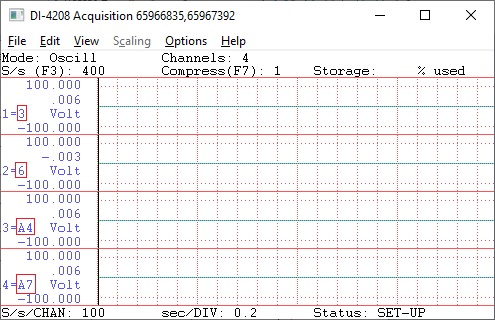
-
To reference the sample rate in math, use RATE.
-
You can use earlier readings to form a more complicated math expression. To do so, add [T-n] after CH, and n represents the delay, such as:
-
CH1 is the latest reading from first channel
-
CH[T-1]1 is the reading from first channel, one scan earlier
-
CH[T-2]2 is the reading from second channel, two scans earlier
-
Readings from up to 26 scans earlier can be used, for example, CH[T-25]3 is 25 scans earlier from third channel
-
For example: use CH1-CH[T-1]1, to form a two-point derivative
-
-
The math equation parser uses standard English (United States) notation without the present of digital grouping symbol, the decimal point must be "." (period) instead of "," (comma). If your Regional and Language Setting is not English (United States), you may need to adjust it
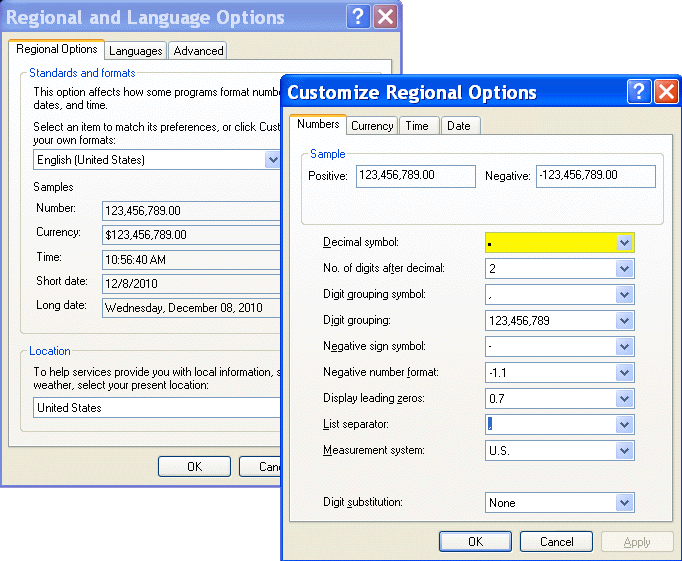
7047
Configuration file
C:\Windows\triggerexcellink.ini
Last update: 07/15/24
© www.UltimaSerial.com